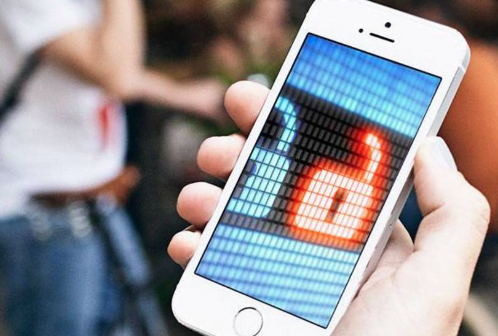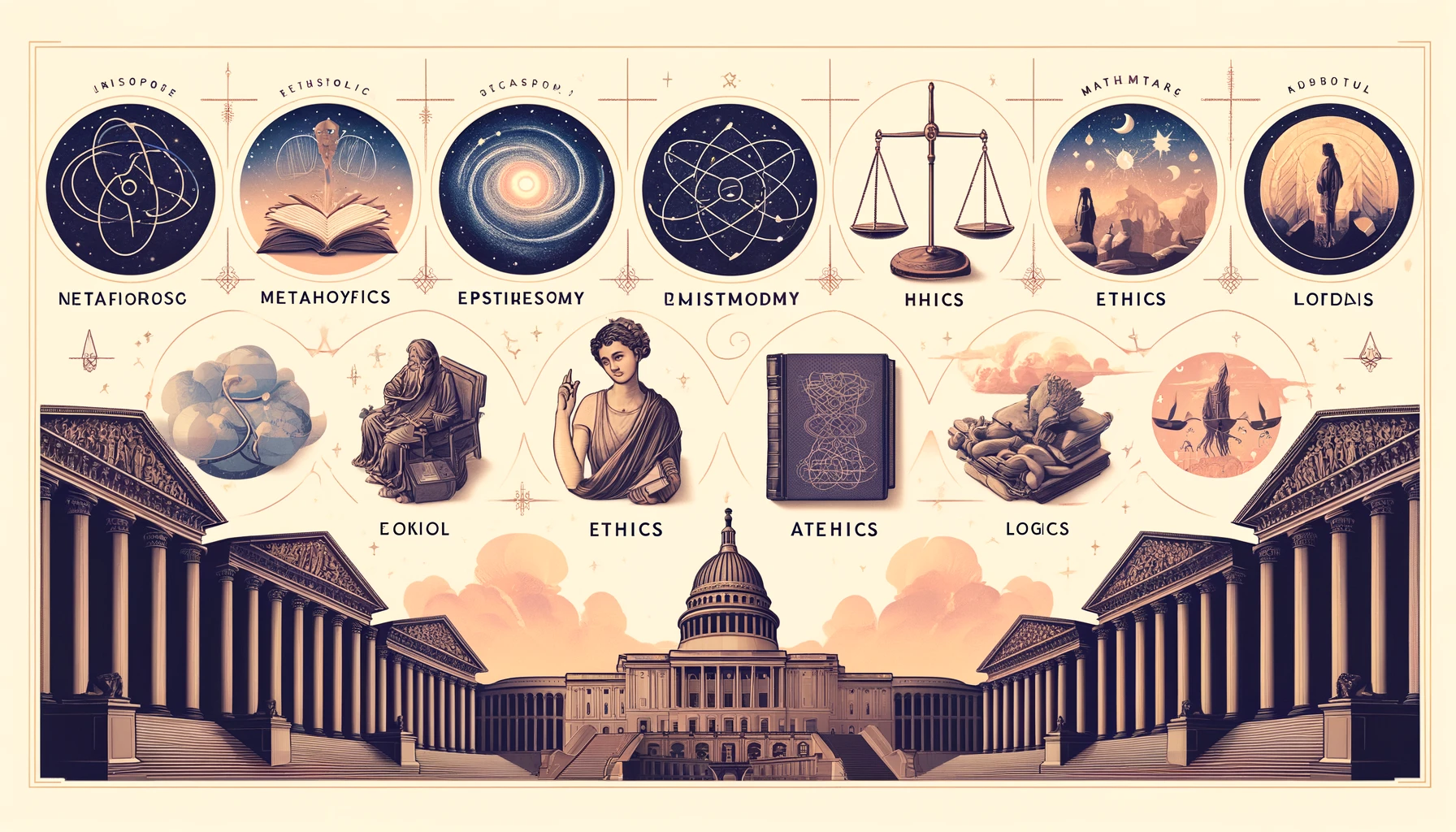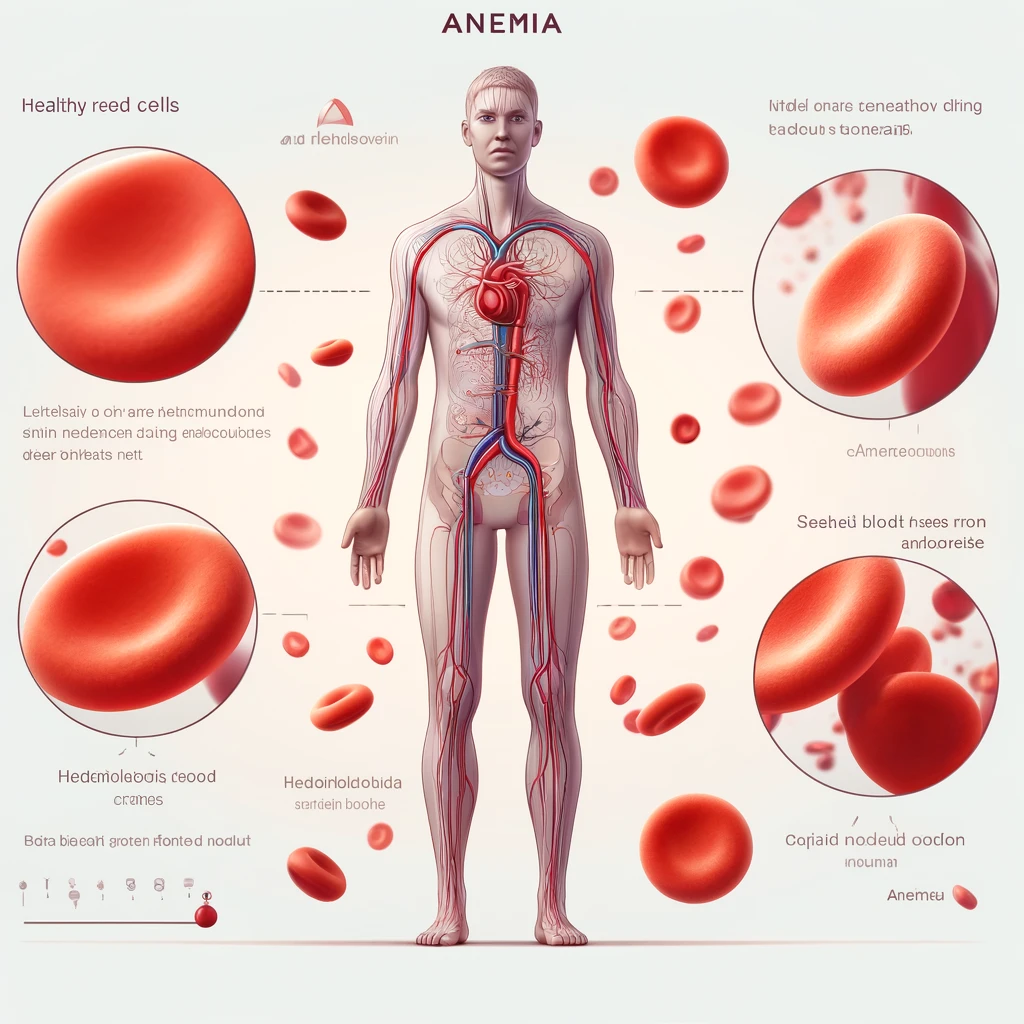Although iPhones are known for their robust security, they are not completely immune to threats. Knowing how to identify signs of viruses or malware on your device is crucial to ensuring your security and privacy. In this article, we'll explore the key indicators that your iPhone may be compromised and steps you can take to protect it.
1. Slow Performance
1.1 Applications Crashing
If apps that normally run smoothly start to crash frequently, it could be a sign that something is wrong with your iPhone.
1.2 Increased Response Time
If your iPhone's response time is slower than normal, it could be an indication that there is malware consuming system resources.
2. Strange Application Behavior
2.1 Applications You Haven't Installed
If you find apps installed on your iPhone that you don't remember downloading, this could be a sign of a malware infection.
2.2 Applications Requesting Unusual Permissions
If apps start requesting permissions that don't make sense for their functionality, it could indicate that they have been compromised.
3. Abnormal Data Usage
3.1 Unexplained Increase in Data Consumption
A sudden and unexplained increase in data consumption could be a sign that malware is transmitting information from your device.
3.2 Checking Data Usage History
Check each app's data usage in 'Settings' > 'Cellular'. Unknown applications or significant increases in data may indicate problems.
4. Unwanted Pop-ups and Ads
4.1 Frequent Pop-ups in Browsers
If you start seeing constant pop-ups when using your browser, even without installing any new applications, it could be a sign of adware.
4.2 Ads in Apps That Shouldn't Show Them
Ads appearing in apps that do not normally display advertising may indicate that the app has been compromised.
5. Excessive Heating
5.1 Heating During Common Use
If your iPhone starts to heat up more than usual during regular use, it could be a sign that malware is running in the background.
5.2 Heating in Standby Mode
Heating while the device is in standby mode is also a concerning sign and may indicate malicious activity.

6. Battery Life
6.1 Battery Discharging Fast
If your iPhone's battery life starts to drop rapidly, it could be an indication of malware continually consuming resources.
6.2 Battery Usage Check by Application
Check which apps are consuming the most battery in 'Settings' > 'Battery'. Applications with abnormal consumption may be suspicious.
7. Presence of Jailbreak Applications
7.1 What is Jailbreak?
Jailbreak is the process of removing restrictions imposed by iOS, allowing the installation of applications outside the official App Store.
7.2 Jailbreak Risks
Jailbreaking your iPhone exposes your device to significant security risks, including the possibility of installing malware.
8. Suspicious Text Messages or iMessages
8.1 Suspicious Links in Messages
If you receive text messages or iMessages containing suspicious links, avoid clicking on them as they could be phishing attempts.
8.2 Messages Sent Without Your Knowledge
If your iPhone is sending you messages without your knowledge, it could be a clear sign that it has been compromised.
9. Unusual Browsing History
9.1 Sites Visible in History That You Have Not Visited
Check your browsing history. If there are websites you don't recognize, it could be a sign that your device is compromised.
9.2 Redirects to Strange Sites
Frequent redirects to unknown websites are also a sign of adware or malware.
10. Checking Files and Applications
10.1 Verification Tools
Use security scanning tools to scan your iPhone for malware. There are several available on the App Store.
10.2 Analysis of Installed Applications
Review all installed applications and remove any that look suspicious or that you don't recognize.
11. System Updates
11.1 Importance of Keeping iOS Updated
Keeping your iOS up to date is crucial, as updates often include security patches that fix known vulnerabilities.
11.2 How to Check for and Install Updates
To check for and install updates, go to 'Settings' > 'General' > 'Software Update'. Make sure your iPhone is always on the latest version of iOS.
12. Factory Reset
12.1 How to Perform Factory Reset
If you suspect your iPhone is infected, a factory reset may be necessary. Go to 'Settings' > 'General' > 'Reset' > 'Delete Content and Settings'.
12.2 Backing Up Your Data
Before performing a factory reset, back up your data via iCloud or iTunes to avoid losing important information.
13. Contact Apple Support
13.1 When to Seek Professional Help
If you are unable to resolve the issue on your own, contact Apple Support for professional assistance.
13.2 Apple Support Options
Apple offers several support options, including online assistance, telephone assistance, and in-store appointments.
14. Preventive Measures
14.1 Avoid Applications from Untrusted Sources
Always download apps from the official App Store to reduce the risk of installing malicious software.
14.2 Using Two-Factor Authentication
Turn on two-factor authentication to add an extra layer of security to your Apple account.
Conclusion
Keeping your iPhone secure is essential to protecting your personal information and ensuring a smooth user experience. Identifying signs of viruses or malware is the first step in resolving any problems and preventing future infections. By following the tips and guidance provided in this guide, you can ensure that your device remains protected.
Frequently Asked Questions (FAQs)
- Can iPhones really get viruses? Yes, although it is rare due to Apple's security measures, iPhones can be targeted by malware and other threats.
- What should I do if I think my iPhone has a virus? If you suspect a virus, try restarting your device, checking your installed apps, and, if necessary, restoring your iPhone to factory settings.
- Is it safe to jailbreak my iPhone? Jailbreaking exposes your iPhone to vulnerabilities and increases the risk of malware infection. It is not recommended.
- How can I prevent my iPhone from getting infected by viruses? Avoid downloading apps from untrusted sources, keep your iPhone updated, and use two-factor authentication whenever possible.
- Does Apple offer support in cases of virus infection? Yes, Apple offers technical support and can help resolve security issues on your device.